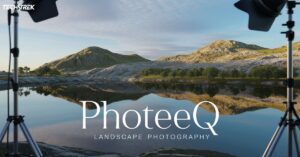WMI Provider Host, or WmiPrvSE.exe, is a key player in Windows systems. It’s the backbone of system management and automation. But it’s a reputation for being a bit of a CPU hog sometimes.
Have you ever opened Task Manager and seen WmiPrvSE.exe eating up your CPU? You’re not alone. It’s a common sight that leaves many scratching their heads. Why’s this little process causing such a big fuss?
In this deep dive, we’ll unravel the mystery of WMI Provider Host. We’ll explore what it is, why it sometimes goes into overdrive, and how you can tame it. Whether you’re an IT pro or just curious, you’ll find answers here.
The Nuts and Bolts of WMI Provider Host
WMI Provider Host is like the Swiss Army knife of Windows management. It’s the go-to tool for system admins and power users alike. Need to check hardware stats? WMI’s got you covered. Want to manage services? It’s on it.
But WMI isn’t just a standalone tool. It’s deeply integrated into Windows. It acts as a bridge between management apps and system components. This makes it incredibly versatile, but also potentially resource-hungry.
Think of the WMI Provider Host as the backstage crew of your Windows show. It’s always working, often unseen, to keep everything running smoothly. But sometimes, it might need more resources than you’d expect to get the job done.
The CPU Conundrum: Why So Hungry?

WMI’s appetite for CPU can be surprising. One minute your system’s humming along, the next it’s grinding to a halt. But there’s usually a reason behind the madness. Often, it’s just WMI doing its job – maybe a bit too enthusiastically.
Complex queries and frequent requests can push WMI into overdrive. Imagine asking someone to count every grain of sand on a beach – that’s the kind of task WMI Provider Host might be tackling. It’s no wonder it needs a lot of processing power.
Sometimes, the issue isn’t WMI itself, but what’s asking it to work. Poorly optimized scripts or overzealous monitoring tools can keep WMI buzzing constantly. It’s like having a personal assistant who’s always being asked to do something – they’d get tired too!
Behind the Scenes: How WMI Processes Requests
WMI works like a well-oiled machine, but even machines can strain under heavy loads. When a request comes in, WMI springs into action. It’s like a relay race, with data passing through various checkpoints before reaching its destination.
First, WMI receives the request. Then, it figures out which provider can handle it. These providers are like specialized workers, each with their expertise. Once the right provider is found, it gets to work collecting the needed info.
After the provider does its thing, the WMI Provider Host takes the baton again. It processes the data and sends it back to whoever asked for it. All this happens in the blink of an eye, but when requests pile up, that’s when you might see your CPU usage spike.
Spotting the Culprits: Identifying High CPU Causes

Finding out why WMI is hogging your CPU is like being a detective. You’ve got to gather clues and follow the trail. Start with Task Manager – it’s your first witness in this CPU mystery.
Next, dive into the Performance Monitor. This tool is like a time machine for your system’s behavior. It can show you exactly when WMI started acting up and what else was happening at the time.
Don’t forget to check the Event Viewer. It’s like the black box of your system, recording all sorts of useful info. WMI-related errors here can be golden clues to solving your CPU puzzle.
Taming the Beast: Managing WMI’s CPU Usage
Once you’ve pinpointed the problem, it’s time to take action. Think of it like training a hyperactive puppy – with the right approach, you can channel that energy productively. Start by optimizing any WMI scripts you’re using. Efficiency is key here.
Updating your system is like giving the WMI Provider Host a tune-up. Fresh updates can often smooth out performance hiccups. And don’t forget to check for malware – sometimes uninvited guests are the real troublemakers.
If things are really out of whack, you might need to reset the WMI repository. It’s like giving WMI a fresh start. But be careful – this is a powerful move that should be used wisely.
Read this Blog: Why Does My Phone Say SOS Only? How to fix it ?
Troubleshooting Step by Step

Let’s break down the troubleshooting process into bite-sized pieces:
- Monitor and Identify: Keep an eye on the Task Manager to catch WMI in the act.
- Restart WMI Service: Sometimes, turning it off and on again really does work wonders.
- Check for Malware: Run a thorough scan to rule out any digital nasties.
- Update System and Drivers: Keep your digital house in order with the latest updates.
- Disable Problematic Scripts: If you’ve found a troublemaker, show it the door (temporarily).
Best Practices for a Happy WMI
Keeping WMI running smoothly is like maintaining a car. Regular check-ups and good habits go a long way. Schedule regular system maintenance – it’s like flossing for your computer. Your future self will thank you.
If you’re writing WMI scripts, think lean and mean. Efficient scripts are like well-oiled gears – they keep everything running smoothly without unnecessary friction. And don’t skimp on monitoring tools. They’re your early warning system for potential WMI woes.
For the IT crowd, investing time in WMI education is like sharpening your tools. The more you know, the better you can wield this powerful system component.
WMI in Enterprise Environments
In big business settings, WMI Provider Host is like the central nervous system of IT operations. It’s crucial for managing fleets of computers and keeping everything in sync. But with great power comes great responsibility – and potential headaches.
Large-scale WMI usage can strain network resources if not managed properly. It’s like trying to direct traffic in a bustling city – without proper planning, things can quickly gridlock. That’s why enterprise admins need to be extra vigilant about WMI best practices.
Monitoring and optimizing WMI in enterprise environments is an ongoing task. It’s about finding the right balance between gathering necessary data and not overloading systems. Smart scheduling and efficient querying are key to keeping everything running smoothly.
Security Implications of WMI

WMI isn’t just powerful – it’s also a potential security concern if not properly managed. It’s like having a master key to your system. In the wrong hands, it could be dangerous. That’s why it’s crucial to understand the security implications of WMI.
Malicious actors can exploit WMI Provider Host for various nefarious purposes. They might use it to gather system info, execute malicious scripts, or even establish persistence on a compromised system. It’s like leaving your front door unlocked – you’re inviting trouble.
To keep things secure, it’s important to follow best practices. This includes limiting WMI access, monitoring WMI activity, and keeping your system updated. Think of it as setting up a good security system for your digital home.
WMI Alternatives and Complementary Tools
While WMI Provider Host is a powerhouse, it’s not the only tool in the shed. Sometimes, you might want to consider alternatives or complementary tools. It’s like having a diverse toolbox – different jobs might call for different tools.
PowerShell, for instance, offers powerful scripting capabilities that can sometimes replace WMI Provider Host queries. For system monitoring, tools like Nagios or Zabbix can provide more specialized capabilities. These alternatives can sometimes be more efficient or easier to use for specific tasks.
But remember, these tools often work alongside WMI rather than replacing it entirely. It’s about finding the right tools for the job and using them in harmony to keep your system running smoothly.
Future of WMI in Windows
As Windows evolves, so does WMI. Microsoft is constantly working on improving and modernizing its management tools. The future of WMI Provider Host is likely to see better performance, enhanced security, and more seamless integration with other Windows components.
We might see more focus on cloud integration and remote management capabilities. As more businesses move to hybrid or cloud environments, WMI Provider Host will need to adapt. It’s like WMI is learning new tricks to stay relevant in a changing IT landscape.
For IT professionals, staying updated on these changes will be crucial. The WMI of tomorrow might look quite different from what we’re used to today, but its core purpose of providing powerful system management capabilities is likely to remain.
WMI in Different Windows Versions

WMI has been a part of Windows for a long time, but it’s not the same across all versions. Let’s take a look at how it differs:
| Windows Version | WMI Features | Performance | Notable Changes |
| Windows 7 | Basic set | Good | Stable and widely used |
| Windows 8/8.1 | Enhanced | Improved | Better remote management |
| Windows 10 | Advanced | Optimized | Integration with PowerShell |
| Windows 11 | Latest | Highly optimized | Improved security features |
| Server 2016 | Enterprise-focused | Robust | Designed for large-scale management |
| Server 2019 | Advanced Enterprise | High performance | Enhanced cloud integration |
Common WMI-Related Issues and Solutions
WMI, while powerful, can sometimes be a source of headaches.
There are some common issues and their solutions:
- High CPU Usage: Often caused by excessive queries. Optimize scripts and limit unnecessary requests.
- Memory Leaks: This can occur in long-running scripts. Ensure proper script termination and resource release.
- Slow Query Response: This may be due to large data sets. Use filtering in queries to reduce data load.
- Remote Connection Failures: Check firewall settings and ensure proper permissions are set.
- Repository Corruption: This can cause various issues. Rebuilding the repository often resolves this.
Final Words
WMI Provider Host is a crucial but sometimes misunderstood component of Windows. It’s powerful, and versatile, but can be resource-intensive if not managed properly. By understanding how it works and following best practices, you can harness its power while avoiding performance pitfalls.
High CPU usage by WMI isn’t always a bad thing – sometimes it’s just doing its job. But when it becomes a persistent issue, you now have the tools and knowledge to investigate and resolve it. Keep your system updated, your scripts optimized, and your monitoring smart.
As Windows continues to evolve, so will WMI Provider Host. Staying informed about its capabilities and best practices will help you maintain an efficient and well-managed Windows environment. Whether you’re an IT pro or a curious user, understanding WMI is key to mastering Windows management.
Frequently Asked Questions
Is it safe to disable WMI Provider Host?
No, disabling it can cause system instability. It’s a core Windows component.
How can I reduce WMI’s CPU usage?
Optimize scripts, limit unnecessary queries, and keep your system updated.
Can malware exploit WMI?
Yes, some malware uses WMI for persistence. Regular security scans are important.
Does WMI affect system startup time?
It can if there are issues. A healthy WMI shouldn’t significantly impact startup.
How do I reset the WMI repository?
Use the command prompt to stop and restart the WMI service, then rebuild the repository.